How to Download and Install Whatsapp on PC using Bluestacks
In this article i will tell you how to download and install whatsapp on PC using bluestacks. First let me tell you something about Whatsapp, it is a cross platform messaging service which is built for smartphones like android, blackberry, iPhone and more other like these. There are millions of people who are using whatsapp. Whatsapp is just like king in the messaging world of internet as skype is the king in internet calling. Whatsapp also provide features like video, audio and image sharing and also provide facility of making groups. After reading the features of this app you must be keen to use whatsapp. Some people often ask the question that can i use whatsapp on my PC? Because some people don’t like to surf all day on 3 to 4 inches screen and even i myself dislike it. But don’t worry you candownload and install whatsapp on PC. Just read this guide and you will be up with running whatsapp on your PC.
How to download and install Whatsapp on PC using bluestacks
Step#1. Downloading and installing bluestacks. First of all you have to install bluestacks on you PC. For knowing about bluestacks and how to install it you have to read the following tutorial.
Step#2. Downlaod whatapp on PC and install it. Now download whatsapp apk file to your computer and double click on downloaded file to install whatsapp on your PC.
Step#3. Use bluestacks to run whatsapp. Now run bluestacks and go to MyApps in bluestacks. There you will find whatsapp, click on it and accept terms and condition.
Step#4. Giving your mobile number in whatsapp. Now whatsapp ask you for your moblie number. Give it your mobile number.
Step#5. Whatsapp verification. Now whatsapp wants to verify your number. To get verified select option of Call Me.Then you will receive a call and it tells you a number, write down this number. Then write this number in verification field in whatsapp and submit.
Now enjoy whatsapp on your PC.
Hope you know have learned How to download and install whatsapp on your PC. For more helpful tips and tutorials explore HowHut.


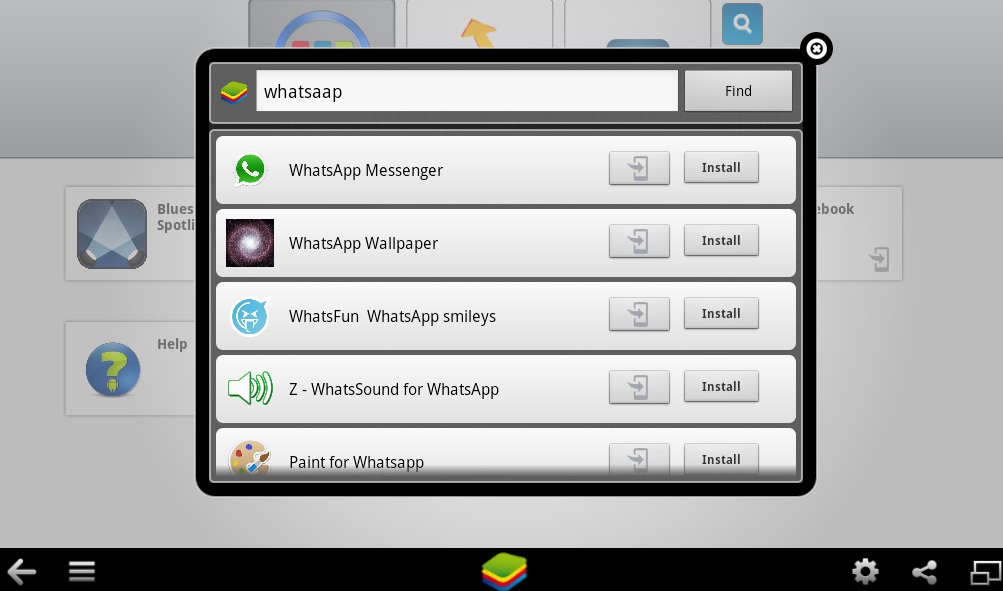

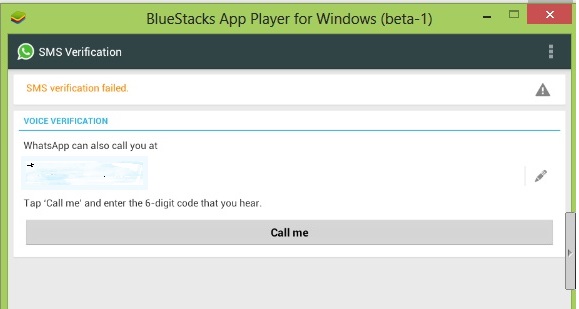
0 Response to "How to Download and Install Whatsapp on PC using Bluestacks"
Post a Comment